
There are moments when you need to have some kind of offline backup on your computer if you want to keep watching your favorite TV shows or listening to the songs. Here’s where a reliable Mac video capture app comes into play. With so many options out there, users wondering how to capture video and audio on Mac need all the help they can get. So, we put together some of the best audio recorders and video downloader Mac apps to help you build offline video and audio playlists.
We’re taking a first look at tools that perform video capture for Mac. When putting this list together, we focused on some clear attributes that each app has to possess. The most important were a wide range of video formats, multiple video quality settings, as well as extra features like support for subtitles, batch downloads, and more. So, if you’re not sure where to start to get the best video capture software for Mac, this list will give you all the information needed to find the proper app. You won’t need to waste another minute looking for the best video downloader since the top 5 are listed underneath.

VideoDuke is the first suggestion in our list simply because it excellently takes care of the video capture part while offering a lot of extra features. Offering users the possibility to download video from a long list of websites, VideoDuke also enables them to save them in a wide range of formats.
The quality settings are equally flexible and here’s where the most interesting part begins. VideoDuke can be used to download images related to the video, audio, subtitles, and other elements from the page. Even more than that, VideoDuke is the perfect tool for you to organize the downloads and rapidly build the offline playlist you always wanted. The two modes of operation - Simple and Advanced - enable all types of users to have an excellent experience.
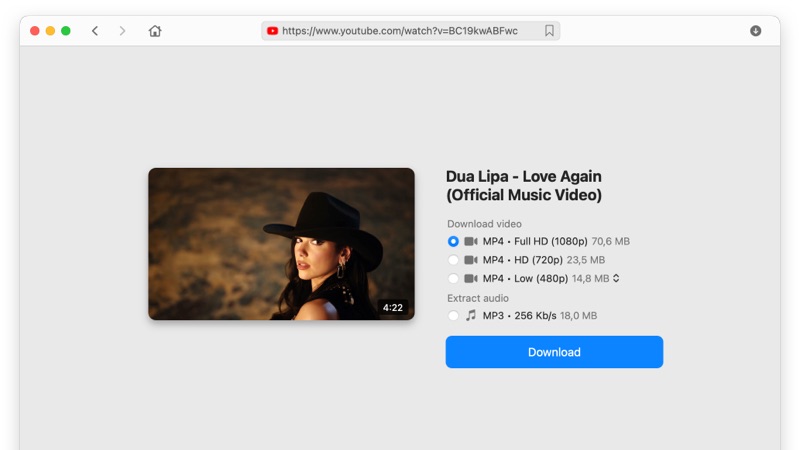
When talking about downloading various media types from the Internet, you can trust VideoDuke to take care of any task. More than just a video and audio downloader, with this tool you will get videos complete with subtitles, lyrics, cover images, and any other element that can be downloaded from a website. That’s what makes VideoDuke the best app in our list of suggestions for HD video capture Mac.
Since we’re talking about apps designed to work on Mac, we couldn’t exclude QuickTime from this list. The native video player for Mac, QuickTime, is also capable of downloading videos even though many users don’t know this extra function the app offers.

It already comes installed on your Mac when you buy it so to record videos you just have to:
While QuickTime seems a lot more convenient since it comes installed on your Mac, it doesn’t really offer the same versatility and functionality that VideoDuke offers. It gets the job done if you’re just interested in a free video capture software Mac, however, you won’t be able to download subtitles, save audio-only, or change the format of the video you are downloading.
Next in line, another free app to capture your screen and save the video offline. This app from Apowersoft enables you to choose from many ways of recording your screen. You can either download the app or go with the Screen Recorder API offered. Even though it looks like a premium app, you won’t have to worry about paying a cent to use it. It’s 100% free and it delivers an awesome experience. Also, operating the app is very simple as well.

Here are the steps to follow and record your screen with the Apowersoft app:
No more wondering how to record video on Mac, with the Apowersoft app and website screen recording tool you will be able to get the job done for free. It can even insert a webcam feed while recording. However, if you want a wider list of features and formats to save your videos, you will need to find a more versatile app, like VideoDuke.
If you’re looking for an intuitive and modern tool that will help you record the screen and share the work you’re doing on your computer. Filmora is the screen recorder that offers you more than just screen recording and saving videos offline. You get a full studio that allows you to easily create gaming videos, save your TV shows, movies, and lots more. It can go up to 120 frames per second which means you can use it for fast-paced games. Unfortunately, the maximum FPS for Mac is 60. Just like the other apps, it can also add the webcam while recording the screen. However, on top of screen recording, you also get a full editing suite with Filmora. It’s a perfect tool to create tutorials, walkthroughs, add effects, and many more.

Here’s how to use Filmora to record the screen:
On top of downloading videos after recording the screen, Filmora can be used to add effects, annotations, and many more. Which extends its purpose as a video downloader to a tool that can have multiple uses.
Last on our list but definitely not least among screen recording apps, Snagit is a very useful piece of software. It comes with a free trial that allows you to easily record your screen and save the videos offline. This means you can record TV shows, movies, games, or create how-to guides and tutorials. Besides the standard screen capture and recording you get panoramic capture, templates for creating content easier, and even build a video from images. Furthermore, it comes with an extra feature that allows users to grab the text from an image and make it editable, in case you need such functionality.

Record Video on Mac with Snagit:
Even though the features offered go well beyond screen capture, Snagit is still a straightforward app that’s very easy to use. The free trial that requires no credit card offers the basics so you can save your favorite videos.
Apart from Apowersoft that also offered an online screen recording option, the apps presented above were dedicated software that required installing to capture your screen. And while these apps are usually richer in features, if you just want to quickly grab a video, you don’t want to waste time with installing software. Especially if you’re planning on doing a one-time screen record, an online screen recorder is the best way to go. That’s why we put together a list of online screen recorders that answer to record video on Mac.
Toolster is a free website that allows you to record videos through a webcam. With this, you won’t need to install new software to your Mac. All you need is an internet connection and the Flash Player enabled. Once you grant access to the website to the webcam, you will be able to see the image from the webcam in the dedicated window on the site. Once you’re done, you will be able to save the video in FLV format.
Pros&Cons:
The biggest advantage of Toolster is not having to waste more time with downloading a dedicated app if you want to record a short video.
However, there are plenty of downsides about Toolster as well. The 2-minute time limit for each recording is one of the harshest. As it doesn’t even allow you to save a full music video if you wanted to.
Just like the name suggests, Screencast O Matic is an online tool that allows you to record the screen and then save the video or cast it on another screen. Since it’s only, you can use it with any operating system and what caught our attention is the wide list of languages to get the interface in. You can simply capture any part of the screen, add the webcam and change its size for a picture-in-picture effect. Also, it comes with audio support for microphones and even stock music and captions.
Pros&Cons:
Plenty of features offered by this screen recorder. The most impressive one is the capability to also edit the video before saving it. Like trimming the start and beginning or adding a soundtrack to everything.
The negative side of Screencast O Matic comes from not offering the advanced features in the free version. For the advanced screen recording functions, you need to upgrade to the paid version.
The motto of Clipchamp is “All your video needs in one place”. With such a bold approach, you must be wondering why we left them for the last position in our list of online tools to record the screen and download videos. The range of services this website offers is incredible and it really is all in the browser. However, you need to register an account before being able to record any videos. And while the registration process isn’t complicated, it’s still one extra step between you and all the screen recording you need.
Pros&Cons:
Templates to record videos from YouTube, social media, and many other websites. Unlimited use with no extra costs and a good array of features in the standard version.
The need to register an account before using the website is definitely its biggest weak point. It includes sharing your email and personal information, steps that users don’t like.

After covering all the solutions for downloading video from various websites, through dedicated apps and online solutions, it’s time to focus on audio capture Mac. You might want to save your favorite song or the soundtrack of a movie you love. Using the best audio capture software for Mac will make this process easy and smooth. Even though most of the video capture software we presented above also supported audio, if you’re just interested in audio downloads, there’s no point in installing a bigger app that has a video included as well. So, check these out.
Voice Memos is a straightforward app for Mac that helps users record various voice clips. You can use your mic to record external audio or simply get the audio of videos and tracks playing in your browser or on the dedicated players installed on your Mac. Since it comes pre-installed on your Mac, you won’t have to waste time looking for another app. Plus, the user interface is very friendly and you will have a great time using it.

Here’s what you need to do to record audio with Voice Memos:
Even though it doesn’t offer too many functions, Voice Memos is one of the most straightforward ways to record audio on Mac. It gets the job done and it’s very easy to use so if you don’t need any high-tech features, it’s exactly what you need.
TunesKit is an amazing answer for all users that are wondering how to record audio on Mac. No matter if you want to save your favorite song, a speech, or part of a commentary from your favorite sports clash, you can trust TunesKit to get the job done. With it, you can extract audio tracks from video clips, capture voice, music, and sound on Mac and record the audio from various websites. The best part about this tool is that it offers lossless quality which means there’s no loss of quality between the recording and the original sound clip.

Besides capturing sound from your Mac and multiple websites, TunesKit gives you the option to cut audio tracks, convert audio to various formats, or split audio into several files. A very good app overall, however, you will have to pay to get its full functionality.
If you want to go pro and get the best audio capture tool possible, VideoDuke is the only solution you need to think about. After seeing what it offers for capturing video and downloading the files on your account, it’s time to discover the power of this app on the audio side as well. It can save any audio no matter if it comes from your Mac, in the browser, or a player. You get to save files in MP3 as well as other dozens of popular formats. On top of that, you can get entire playlists, alongside the images from the album art and many more. Also, managing the downloaded files is easy thanks to the bookmarking system offered by VideoDuke.

You will never need to look for a new app to download the audio to Mac after checking out what VideoDuke has to offer. With 2 free downloads, you have plenty of time to figure out exactly what this app does and then the annual license fee is nothing compared to all the versatility it offers.
QuickTime is good at downloading the audio as well, not just video. The built-in Mac video player is the best app you can use if you don’t want to install anything else. However, you should know you don’t have too many options. For a quick capture without too many quality settings or various formats to choose from, it gets the job done just right.

Here’s how to use QuickTime to capture audio on Mac:
Audacity is one of the best tools to record Audio for Mac. It has a lot of pro features and it can be used by rookie users all the way up to audio technicians. Actually, it’s so advanced that it can prove to be too much for a first-time user. However, the number of features and options to record audio from Mac is still impressive. Audacity is available as a free trial and the chances are you won’t ever need more.

To capture audio with Audacity, here’s what you need to do:
You will never have to think twice about how to video capture on Mac or what is the best audio capture software for Mac. The polemics are put to an end once and for all after we present the best apps and online solutions to you. Now you can test each solution and see which one provides the best services for your needs. Since every user has different ways of using best video downloaders for Mac, it’s the only way to make sure you get the very best fit for what you need.