
With the rapid evolution of the music industry, there are dozens of new artist taking their shot at fame and fortune and, even if some of them don’t make it, there are still millions of songs out there that are worth listening. The amount of music produced every day is huge and even though we all use various streaming platforms, it’s enough to have a few hours without internet to regret no downloading an offline playlist. If you want to be covered in case of such an event or you’re simply in a country where mobile data is not offered in such generous amounts, you need to find a top rated music downloader fast! And since there are a lot of apps out there, we decided to try and give you a helping hand by describing the one we tested recently and consider it’s the best there is out there. So, without further ado, let’s check out VideoDuke music downloader for Mac.
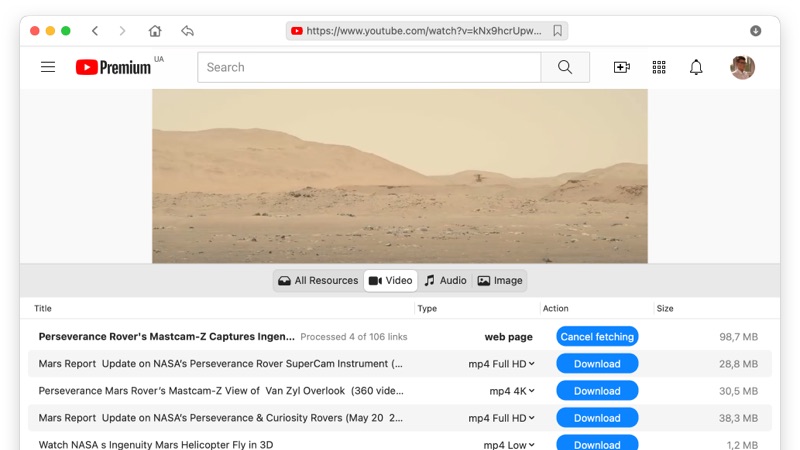
What makes VideoDuke stand out from the crowd is its flexibility and versatility when it comes to downloading online videos from various sources and transform them into audio or video files on your computer. This top rated music downloader gives you the opportunity to save images on Mac, audio, video, subtitles or entire playlists from YouTube and dozens other websites thanks to its Advanced mode.
Besides supporting more than 100 video and music sharing platforms, VideoDuke can also be integrated with your browser so that you easily download anything you want. This adds a download button next to the video on the websites you navigate on. Press that button to get the process started. We’ll discover everything about VideoDuke and the other features this Mac music downloader offers in the article below.
VideoDuke is the fastest video downloader for Mac and delivers functionality in a very easy-to-use package. And even though this music downloader for Mac will feel intuitive the first time you open it, we’ve decided to put together a few steps to follow when downloading your favorite music.

Since YouTube is the biggest video-sharing platform there is, most users will download their music from there. Below, you have the steps to follow to put this music downloader for Mac to great use.
After deciding on the video, head over to the ‘Audio’ tab to check out the files ready for download.
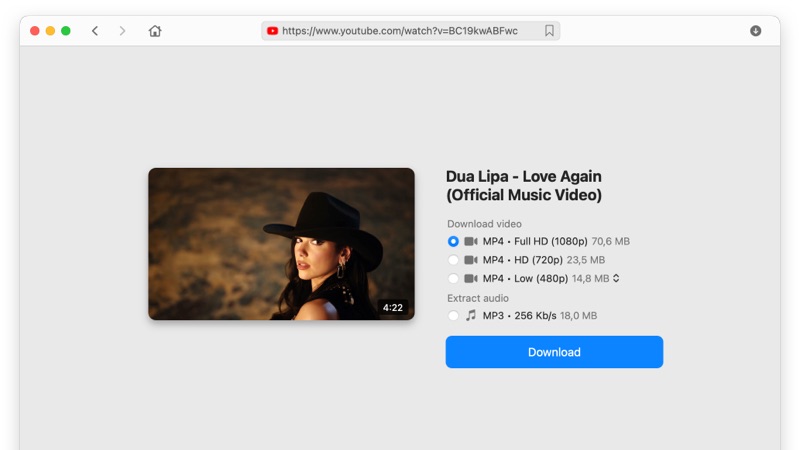
Being a top rated music downloader, VideoDuke comes with the possibility of saving a lot of time when building your offline playlist. With it, you can download entire YouTube channels and enjoy the music already structured on your computer. Here’s how:
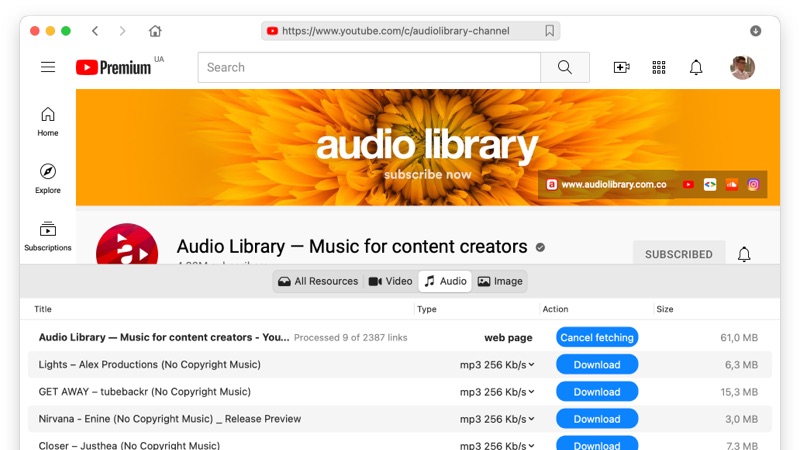
We already told you that VideoDuke provides the tools needed to immediately build an offline playlist to avoid the unwanted situations when you can’t connect to the Internet. However, you didn’t expect the program to grab entire playlists of the Internet, did you? Well, here’s how this excellent Mac music downloader works, if you want to download entire playlists:
Bandcamp is also highly popular when it comes to streaming music and videos and just like YouTube, it doesn’t give you the option to download anything. Unless the artists post a download link, you have use our top rated music downloader to grab that stuff and make it available offline. Here’s how to use VideoDuke on Bandcamp:
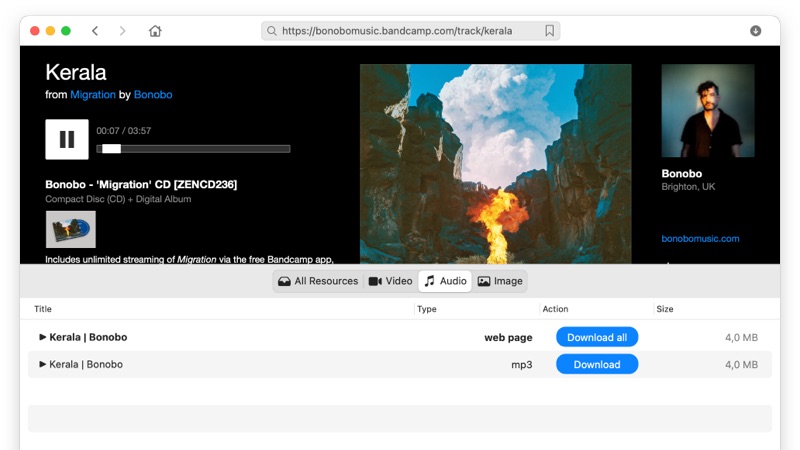
Now you have the tool and the steps to download music from absolutely every major streaming platform out there. You can start using VideoDuke, the best video converter for Mac, with 2 free downloads and convince yourself that there’s no other software to match its flexibility and adaptability. Make sure to tell us how the download went by posting in the comments section. Thanks for reading and happy downloading!
