
Every now and then you get a YouTube video not loading for various reasons and that’s enough to ruin your entire experience. Even though this is an unpleasant event, you can now rest assured as this article includes all the tips and tricks to fix any YouTube not loading videos. So, without further ado, let’s check out what can be done when you get the website or the YouTube app not loading videos.
When talking about YouTube videos not loading, you can usually pin-point the issue to one of these big categories:
Now that we’ve explored the main possible issues that lead to YouTube videos not loading, it’s time to also check out what are the solutions in step-by-step guides. Sure, we’ve already given you a quick fix when describing the problem, however, since not everyone is a computer enthusiast, having all the steps available is also recommended. That’s exactly what we are going to do in this next section.
If your browser of choice is outdated, it can lead to the video failing to play. Most browsers will prompt you for updates so make sure you keep them updated at all times. If you’re not sure that you’re getting automatic updates, you can check the browser version and then check for the latest version online. Comparing the two versions will tell you if you need to perform an update. Once you’re sure the browser is up to date, whenever you get YouTube videos not loading, just click the refresh button at the top of the page. It looks like this, no matter the browser you’re using - ⟳
If refreshing the browser still doesn’t load the video and you also notice that other websites are not loading as well, it’s most likely from your Internet connection. No matter if you’re using a LAN connection or you’re connected through Wi-Fi, restarting the router will do the trick.
Depending on the router model you have, you can either press a Reset button on it and hold it pressed for 10 to 15 seconds until all the lights on it go out and then start to slowly light up again. Or, if you can’t find a Reset button, fixing YouTube videos not loading can be done by simply removing the power plug for the same 10 to 15 seconds and plug it in again. Give it another few minutes for the connection to be established again and then you’re good to go.
Sometimes, videos on YouTube won’t load because you need to clear the cache and cookies for your browser. To do so, you need to follow these steps:
Sometimes, even though there’s nothing wrong with your Internet Connection or browser, it’s the Adobe Flash Player causing the issue. YouTube videos not loading can easily be caused by an outdated Flash Player so to update it, here’s what you should do.
If none of the above tips will make the YouTube videos not loading to work again, it points towards a generally slow internet connection. It may be that the ISP doesn’t provide a good enough internet connection or from various other reasons. In cases like these, your only option is to reduce the video quality so that the weak internet can load it properly. To do so, you just need to click on the cog icon that represents YouTube’s setting for that video, and click on 360p or even lower. The chances of smoothly playing the video increase with every step you take in lowering the quality.
No matter how many tips and tricks you apply, sometimes YouTube will simply not load. This could be caused by server issues on the platform’s side or various other issues that are simply not under your control. So, if you want to make sure you’ll never have to deal with YouTube videos not loading when you want to watch your favorite video, downloading it on your computer is the best way.
There are various apps out there allowing you to download YouTube videos and watch offline, however, VideoDuke stands out with its wide range of features and ease of use. With the help of this video downloader, you will easily download all your favorite videos so you don’t have to depend on the Internet to watch them. Besides video, VideoDuke can also download audio only and a lot of other files related to the videos like images or subtitles. You can choose the quality you wish for the videos, up to an amazing 8K and getting full playlists or even YouTube channels is also something that VideoDuke can easily do for you.
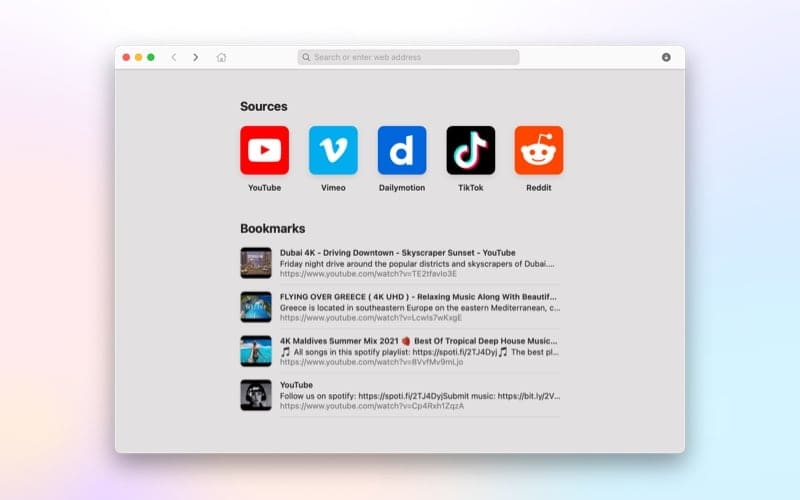
There’s no way you will be taken by surprise the next time you’ll see YouTube videos not loading. With all these tips and tricks on what to do to make them run again, you will be able to easily troubleshoot any situation. Also, remember that you can avoid troubleshooting altogether by downloading YouTube videos to your computer with VideoDuke. Thank you very much for checking out or list of methods to get YouTube videos to work in any conditions!