
Nowadays we’re so used to easily accessing video content online that we don’t even think about saving videos on our devices. And it’s all fun and games until we’re on a plane or in the countryside without an Internet connection. That’s the moment when you wish you were thinking ahead and have used a video downloader for Mac. And this is not the only situation in which a reliable video downloader will totally change your experience.
Organizing movie night at your place and the weather outside makes the Internet connection unstable is another excellent example in which you would have avoided a lot of embarrassment if you knew how to download online videos on Mac. But since you’re already on this page, it means you won’t ever have to go through any of these situations again because we’re giving you the best method to download any video online - VideoDuke.
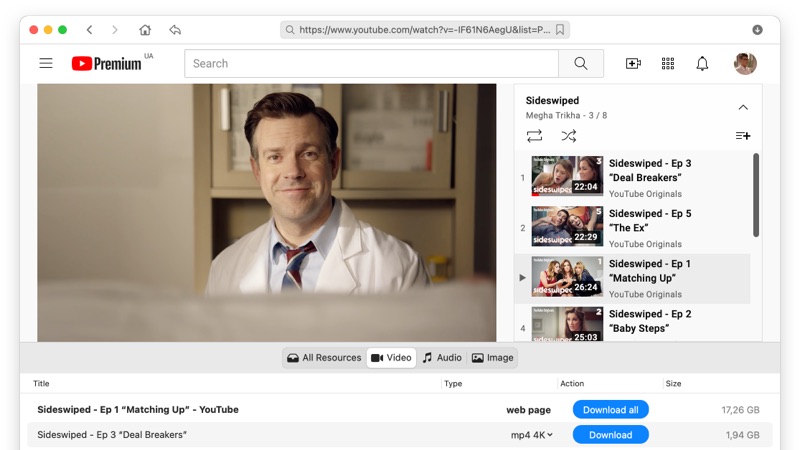
Before giving you the full instructions on how to use VideoDuke and download absolutely any video, no matter the website it is uploaded on, format or quality, let’s start by introducing VideoDuke and its functionalities. For starters, you should know that this software does not only offer a Mac HTML5 video download, it’s basically an all-in-one studio for building your offline video library and tuning the videos to perfection.
So, besides downloading videos in HD resolution and HTML5 Mac users have also the possibility to save the album art, subtitles and other elements on the websites that can be downloaded along with the videos. VideoDuke supports downloading from extremely popular platforms like YouTube, Dailymotion, Vimeo and including top social networks. You can choose from a very generous list of formats to save your videos in and the quality settings are just as many with everything from 8K to 144p.
When it comes to how to download movies on Mac, VideoDuke offers two operating modes, Simple and Advanced. If you only want to grab an online video and saved it on your Mac, the Simple mode is what you want because it will save MP4 videos in a long list of resolutions. However, if you’re all about downloading other elements from the websites like animations, photos or audio with endless settings to the final files and the destination where everything gets saved, go with the Advanced mode.
As mentioned above, VideoDuke is the tool that you can use to download online videos from any website on Mac. However, since YouTube is the most popular video sharing platform, it is only natural that we start with this website in our guide on how to download MP4 videos with VideoDuke. So, here are the steps to follow to get any video or TV shows Mac you wish from YouTube.
After install is complete, run the app and make sure to select YouTube when prompted. This will enable you to browse YouTube directly from VideoDuke to locate the videos, playlists or channels you intend to download.
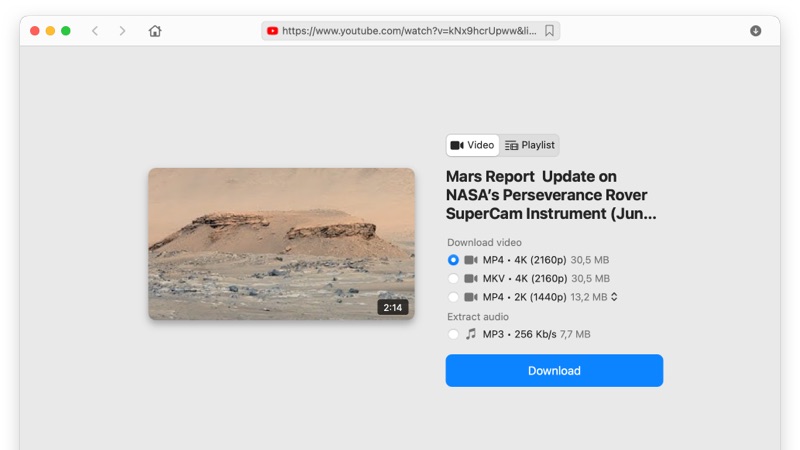
We’re continuing our guides on how to use VideoDuke on various video streaming websites with the one for Dailymotion. Less popular than YouTube, this website still enjoys millions of views daily and there are a lot of users that want to save the videos and free movies online here on their computers. Here’s how:
After the video is in sight, simply switch to the Video tab where you will see the same video, being ready for download. Resist pressing the Download button just yet because you will first need to select the MP4 format and the resolution. After all this is complete, go ahead and click on Download.
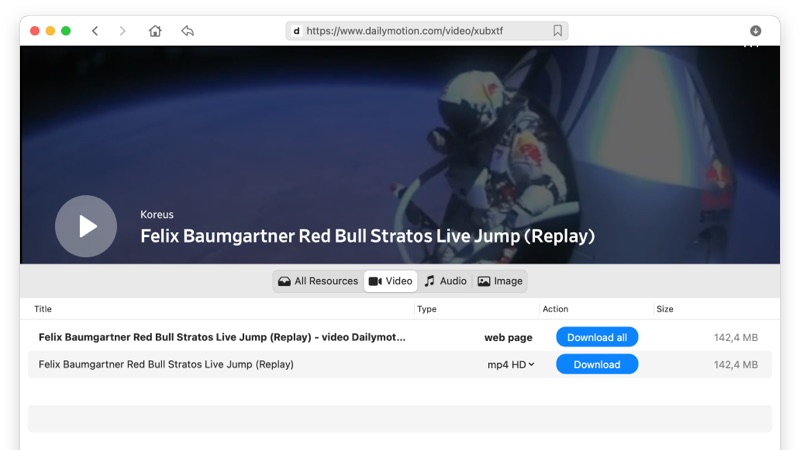
Even though you most probably got the hang of how to download online videos on Mac, we want to cover all the major streaming websites. So, after doing YouTube and Dailymotion, the obvious choice for the next website was Vimeo. The process is similar, however, we built a customized step-by-step guide for our readers:
There’s another way for the entire process, by pasting the URL of the video you wish to grab. If you already have this URL, paste it directly in the program interface and it will take you directly to the step of selecting resolution and format.
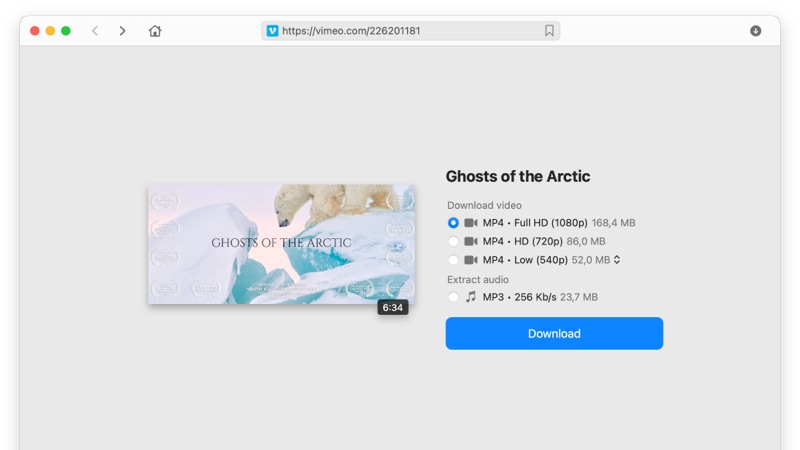
Having dealt with the most popular websites that host video content, it’s time to share even more good news with you. VideoDuke does not stop at the most popular, this is the tool to use when you wish to download online videos from any website on Mac (e.g. download TikTok videos). So, here are the general guidelines to use when downloading from any other website out there:
Open VideoDuke and paste the link in the search box, the video will be prepared for download in no time.
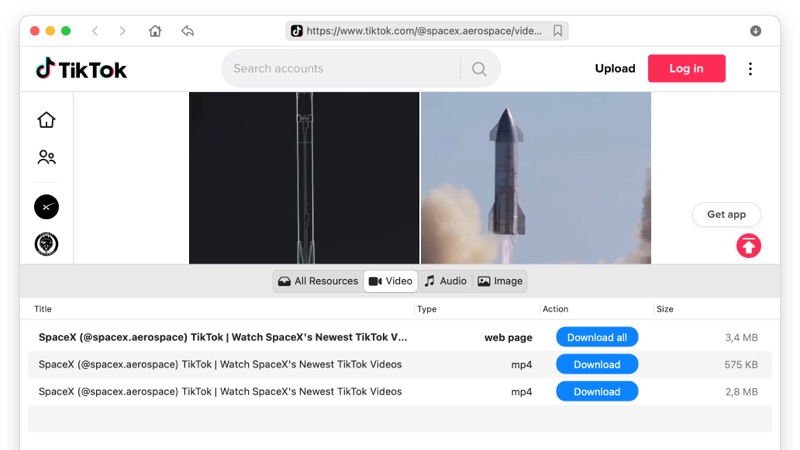
To answer this question, we’re going to list the main advantages and features brought by VideoDuke. This way, you will be able to tell for yourself that this is the absolute best software for downloading videos to Mac.
Download All Types of Online Videos
VideoDuke can handle all formats and types of online videos out there. You get to choose from an extra-wide variety of formats and resolutions to make your viewing experience as qualitative as possible. This all-in-one download tool delivers instant access to all types of online videos and converts them to files on your device, available offline.
Browse the Best 3 Video Hosting Platforms Directly
Besides giving you a lot of options when it comes to downloading videos, VideoDuke makes it possible to browse YouTube, Dailymotion, Vimeo, and TikTok directly in its interface. This means a lot of time saving on your part for not having to go to the website separately and grab the URL for the videos you wish to download.
Simple Mode
If you don’t want to wrap your head around all those various quality settings, types of formats and what not, the Simple mode of VideoDuke will allow you to download videos in just a few seconds. In Simple mode, you just paste the URL and you’re good to start the download.
Advanced Mode
This is where the true force of VideoDuke gets unleashed. The Advanced mode gives you all the power you could ever dream of when it comes to downloading videos from the Internet. Tuning the files to perfection while being able to download audio, animations, graphics and even scripts from the hosting website is what Advanced mode can do.
Add Bookmarks
With VideoDuke you will never forget adding a video to your collection. Thanks to the bookmarking functionality, you will be able to make a list of the wanted videos and then make sure you get each and every one of them.
Extract Audio from Online Videos
Besides downloading videos in a wide array of formats and quality settings, VideoDuke makes it possible for users to build a music playlist offline. Grab MP3 files from any videos and save them on your devices.
Download Playlists
No matter if we’re talking about videos or audio downloading, you can get entire playlists in one move with VideoDuke. That means you’ll be saving a lot of time for not having to go through videos one by one. Just build a playlist online and then use VideoDuke to download the entire playlists.
Downloading Subtitles
If any of the videos you’re downloading with VideoDuke contains subtitles, you will be able to get the video and the subtitles as well. No matter if we’re talking about lyrics or closed-captions, VideoDuke will handle any type of text associated with the video.
Trial Version
VideoDuke doesn’t want users to take a leap of faith when it comes to using their software. This HD downloader comes with two free downloads with all features activated so you can witness its power firsthand.
After reading this article you will no longer feel lost whenever there’s no Internet connection available. Now you know that VideoDuke helps you download online videos on Mac and you can always use it to build video and audio playlists on your devices. Thank you for going through our article and don’t hesitate to share your own solutions on how to download online videos on Mac.