
If you ever tried to download videos from Dailymotion, you’re already familiar with the inconvenience brought by the lack of a download button to make the process easy. In these conditions, whoever wants to download Dailymotion videos on Mac needs a stable and reliable app that makes such an operation possible.
Luckily though, there are hundreds of software developers that focused their attention on producing the apps that answer the how to download Dailymotion videos on Mac question. And in this article, we are going to save you a lot of time and literally change your life by introducing the best downloader from all points of view - VideoDuke.

By now you’re probably asking yourself about VideoDuke and what exactly makes it so great that it is presented to you as the best tool to download Dailymotion video on Mac. Well, curiosity is always rewarded so we have the pleasure to letting you know that VideoDuke is the most versatile Dailymotion downloader out there.
One of the main features that separate it from the competition, is the ability to browse Dailymotion, YouTube and Vimeo directly from its interface, without opening an extra browser window. Then, you can choose to use VideoDuke in the Simple Mode - which means you paste the URL of the video you want to download and the process starts immediately - or go with the Advanced Mode for multiple settings and the ability to download way more than video. In Advanced you get the Audio tab as well where you can transform online videos in audio files, as well as the All Resources tab where you go to get images, subtitles, playlists and entire channels.
We could go on about the features offered by VideoDuke for a few pages really, however, the best way to convince yourself of the power this app brings, is through the 2 free downloads it offers with full power unleashed.
Offering so many features, it is easy to wrongfully believe that VideoDuke is a complicated app with a twisty interface. However, when you run it for the first time you will see that everything is straightforward and easy. However, just in case you will ever ask yourself how to download videos from Dailymotion on Mac with VideoDuke, we put together this guide:
This is the procedure for when you don’t already have the URL of the Dailymotion video you want to download. If you do have the link, just paste it in the search box and you’ll jump straight to step 4.
If you’ve already grabbed the URL for the video you want to download, you can paste it in the search bar and you’ll jump straight to selecting the format and then download.
Just because we explicitly covered MP4 in the previous section it doesn’t mean that VideoDuke doesn’t offer any other formats or resolutions. Follow these steps to choose any resolution for your videos:
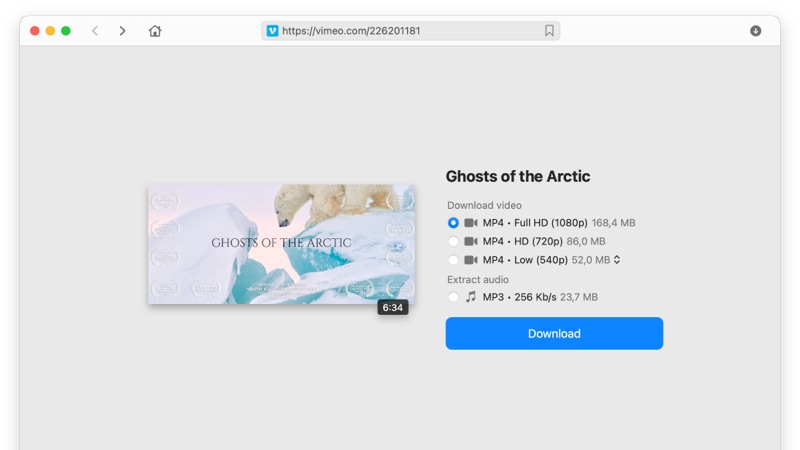
VideoDuke gives you the liberty to choose resolutions between 144p and 1440p for Dailymotion.
As we mentioned earlier, VideoDuke is a powerful and versatile tool so it doesn’t only deal with videos. Here are the steps you should follow if you want to get images, audio and subtitles:
Since there are no limits regarding the number of downloads or total length of the downloaded content, VideoDuke can be used to download HD movies from Dailymotion. Even though the steps are similar with the ones for how to download Dailymotion videos on Mac, here they are:
All the steps described above apply to the situation in which you’re not already in possession of a URL for the video you want to download. If you do have a link, just paste it in the search box and get the download started straight away. Make sure to select the resolution before downloading.
The movies are downloaded to the VideoDuke folder in your downloads section, however, you can select a different destination if you want to. Just select Save downloaded files to in the Preferences section.
Download Any Online Video You Want
VideoDuke makes you capable of downloading absolutely every video on the Internet. No matter if it’s Dailymotion, Vimeo or YouTube, you can easily download everything you want thanks to its incredible versatility.
Get Instant Access to the Best Video Streaming Services
With this software you can get access to Youtube, Vimeo, Dailymotion and TikTok with one click. You will be free to navigate the websites as you wish and identify the videos you want to access it. Not having to open another browser window is great in terms of time saving.
Simple Mode
If you want to get the videos quick and without wasting time on multiple settings and what not, you can just use the simple mode and paste the URL in the search box of VideoDuke.
Advance Mode
The Advanced Mode unlocks all the fine-tuning options that VideoDuke offers. You can precisely choose what to download, set resolution, format and quality, download entire playlists or channels.
Add Bookmarks
Besides the website navigation feature, VideoDuke also gives you the possibility of bookmarking the most important pages where you saw interesting videos. This saves you even more time since you won’t have to search the website again, just go to the bookmark and start the download.
Integrate VideoDuke in Your Browser
If the Simple Mode still seems a bit too time-consuming for you, there’s a way to download even faster. Just integrate VideoDuke with your browser and you will be able to click download next to the videos on Dailymotion.
2 Trial Videos
With the two free videos you have the opportunity to see that VideoDuke is all about backing up the words in this presentation with actions and quality in the services offered.
MP3 Extraction
More than video downloader, VideoDuke allows saving audios from any available video. It's quick and easy to get the audio off the video - just go to the "Audio" tab, select the file and click "Download".
Now you have the complete information on why VideoDuke is the best tool to download Dailymotion videos on Mac and you can feel free to give it a shot and convince yourself this is the best possible option. Feel free to share your experience with us and our readers by using the comments section. Thank you very much for going through the article and happy downloading!